We discovered that there are 5 essential elements to a great virtual classroom setup.
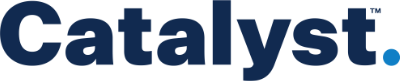
The best classroom setup in the world is nothing without curriculum!
Everything DiSC on Catalyst provides an interactive platform that can be integrated into virtual learning. There is even an Everything DiSC on Catalyst Facilitation Kit with classroom and virtual curriculum included.
An Early Start
In late 2019, we started buliding a virtual classroom, not knowing that the pandemic would suddenly make virtual training required and really the only game in town for a while.
That sudden adoption changed what was possible and what was expected in Virtual Instructor-Led Training (VILT). Early in the pandemic, I enrolled in a virtual class, trying to learn everything I could about virtual training. I started building virtual courses that leaned heavily on video, but the two “experts” leading the class barely used video at all. When I asked about that, they said it was too hard to troubleshoot problems and get people up and running on video.
But Zoom was already changing that. While Zoom lacked some of the more advanced features, it was well-suited for virtual learning. It was easy for everyone to use, on nearly any device, and (with a reasonable Internet connection) video simply worked better–for instructors and learners alike.
The benefit of having the facilitator and the learners on camera is enormous. As a facilitator, I can “read the room” and keep tabs on my learners. I can also use more than just my voice to make a point. For the learners, it’s more engaging when a person is talking to them, not just some voice. We’ve all been in webinars that just didn’t hold our interest. Face-to-face helps keep our attention.
Virtual Classroom “Fails”
We had a bit of an advantage since we started building our virtual classroom setup pre-pandemic. But we had some teething pains, too, as we discovered what didn’t work.
We expected that it would be an advantage to appear on screen, in front of the PowerPoint, rather like a meteorologist. But we found that the video feed was downgraded badly as compared to a screen share, so the presentation looked terrible when shared in this way. Bummer.
Another early failure was to use a big screen for us to see all of the participants. It seemed like a good idea: With a huge screen (84″! –fed by a projector), I could monitor a large number of participants. But with a screen that big, I had to look all over the place to see all of it. In the words of one person, it made me look like I was, “watching a fly buzz around the room.”
Ouch. So we’ll call those early attempts, “beta” versions and focus on what did work.
The 5 Key Elements
#1 – A Reliable Platform
It doesn’t have to be Zoom… but, boy, did Zoom make things easy and at a great entry-level price. As of this writing all you need is the $15/month Pro plan.
There are other platforms and some even have some features that Zoom does not, but most of them cost more. A lot more. And they can be difficult to use. Zoom isn’t perfect, but it works quite well.
#2 – Three Screens
Long story short, if you’re running PowerPoint or KeyNote, three screens is the ticket: One for your presentation software’s “presenter view”, another for the full-screen presentation which will be your screen share and a third for everything else: your platform (Zoom) panels, like chat and the participant list, your Finder (Apple) or Explorer (Windows) and any other applications that you might need during class.
For a more detailed look at setting up your classroom this way, see The 3-Screen Virtual Classroom.
#3 – Good Audio
Bad audio kills a participants experience faster and more completely than bad video.
There are two things that can cause really bad audio. The first is the room. If your room is large and has a lot of hard surfaces, you are probably getting some nasty echo. That makes it hard to understand you and exhausts the listener. Find a better room or get a bunch of towels and blankets to drape around the room.
The second biggest cause of bad audio is using a microphone that is too far away from you (like the one built into your laptop). That causes it to amplify the sound so you can be heard, but it also amplifies every other sound in the room. An inexpensive USB-connected lavalier will do the trick nicely.
And if you have a lot of background noise, consider software like Krisp. This handy piece of software will take out the sounds of passing traffic, a squeaky chair, keyboard taps, even barking dogs! It can also remove room echo, so it can help solve the problem of poor room acoustics. Plus, it’s inexpensive (especially when compared to building a soundproof studio!).
#4 – Good Lighting
Even though I just said you need to fix bad audio, your video needs to look good, too, or people will discount you immediately as unprofessional. And the most important thing there is not the camera, but the lighting.
Ring lights were all the rage at the start of the pandemic, but they’re not great for a virtual classroom because they keep you from putting your monitors where they need to be. Find two inexpensive lights and put them to either side of you instead. Have one of the lights be less bright (or farther away) than the other to provide a bit of shadow on your face.
#5 – A Solid Internet Connection (and a backup)
I suppose this is obvious, but a virtual classroom can only exist because of the Internet. An unreliable or low-speed connection can take you down in a second.
Wire it
If at all possible, use a hardwired connection. It is faster and far more reliable.
The Need for Speed
Zoom states really low numbers for the bandwidth required: 720p HD video: 2.6Mbps upload speed and 1.8Mbps download (as of April 20, 2021). It may seem like overkill, but I wouldn’t sign up for less than roughly five times that (100Mbps up/down) just to be safe. And remember, others in your home or office will be sharing that bandwidth. If there is a lot going on elsewhere in the house, go higher. If it’s not too expensive, sign up for the fastest plan available. This is not the place to skimp.
Back it Up
As for a backup, consider having your cell phone ready to jump in if your main connection goes down. We once used two cell phones to make a meeting happen: one was used as a hotspot for the meeting and the other was used to call into the meeting for audio. That second phone freed the “data phone” from having to handle audio and video. It worked like a charm.
Bonus: A “Monitor”
I sometimes use an iPad connected separately to my Zoom meeting. It has no audio, the camera is turned off and it’s named “(monitor)”. Full confession: I started doing this because in the beginning I didn’t trust Zoom, but I kept doing it because it’s nice to be able to see exactly what your learners are seeing. It’s a decent set of training wheels when you’re starting out.
You don’t really need this if you have a producer, moderator or second facilitator. They can tell you when you forgot to start the screen share or if you shared the wrong screen. Not that this has ever happened to me, of course!
Final Thoughts and Updates
Because we stared with an existing video studio, we are using some equipment that would definitely be considered overkill, if we didn’t already have it on hand. You don’t need a professional-grade camera. Probably the webcam you have is fine. You don’t need the independently-lit green screen and video switcher with chroma-key built-in or an overhead boom microphone. All of these things do make for a better production, but you can get 90% of the quality at 10% of the cost and complexity.
As of late 2021, we have updated our setup once more and you can read about that in our article, Virtual Classroom Setup 3.0. Just in case you happen to like overkill. 😉

